The air outside is still chilly and brisk, but summer will be here before you know it. While we all look forward to basking in the sun, there’s a looming deadline that you’re probably aware of but may have forgotten about.
Google announced long ago that it will be sunsetting its Universal Analytics (UA) properties July 1, 2023. That means nonprofits must make the switch to Google Analytics 4 (GA4) as soon as possible to be ready. If not, you’ll be left without the primary means to track what’s happening on your website.
In the last year or so, we’ve guided dozens of our clients through this transition. In fact, I've done it enough times that I've formed a checklist of everything nonprofits need to migrate to GA4—and I'll share it in this blog post. We’ll go over:
- What makes Google Analytics 4 so different from Universal Analytics
- Everything nonprofits must do to migrate to GA4
- Tips and tricks to make this transition as smooth as possible
Make no mistake: Migrating from UA to GA4 is a tall order without an experienced technology team, so don’t go it alone. We advise that you find a partner to help.
What makes Google Analytics 4 different from Universal Analytics
If you’ve taken a peek at GA4, you’ve likely noticed that the features and options look completely different from UA. That’s because they are different. Rather than update what was already there in UA, Google decided to build a new property that it calls “the next generation of Analytics.”
The biggest difference is how GA4 tracks website behavior.
UA was created based on sessions and users primarily in a “desktop” world. It relied on cookies and required a lot of customization to track the behavior we see in today’s omnichannel world.
GA4 monitors behavior through event-based modeling. Every action a user takes is now considered an event. It does not rely on cookies, and it does a much better job of measuring a user’s actions across all platforms.
GA4 automatically creates a basic series of events—page visits, logins, clicks, etc.—as well as more enhanced measurement like file downloads and video interactions. You also have the freedom and flexibility to implement customized events, getting as granular as you like.
For example, do you want to see which users clicked on an ad to arrive at your site, visited the landing page, went to the donation form and signed up for monthly giving? You can track that through an event.
The idea is that GA4 gives you a more complete view of the donor journey and lifecycle. If you want to learn a bit more about it, check out this explanation from Google.
Everything nonprofits must do to migrate to GA4
There’s a lot to cover here, so just bear with me. I’ve broken this down into three phases, which helps to organize the steps within.
Phase 1: Audit your UA property
It’s critical to start where you are, and that means you need to conduct a full audit of your UA property. This first phase may seem overwhelming, but doing this properly from the beginning will set you up for success down the line.
In order to better understand your organization’s current situation, here are a few high-level questions to ask yourself:
- Is our data ready for GA4?
- Is our tracking relevant to our current fundraising and marketing KPIs? Or, put another way, are the KPIs we’re measuring still the right ones?
- Is the data we need available in our UA reports?
- Has our digital presence evolved (website redesign, new fundraising platform, e-commerce store addition, etc.) since we set up our tracking?
- Do our donation forms have basic tracking? What about e-commerce tracking?
- Are there any issues in our tracking (duplicate pageviews, for example) that need to be addressed?
As you dig a little deeper, you must determine the following items that must migrate over to GA4:
- The list of active users that will need access in GA4
- Property settings
- Any additional settings (referral exclusions, filters, etc.)
- Events (some may no longer be necessary in GA4)
- Conversions (goals)
- Integrations (Google Ads, Facebook, display ads, etc.)
When making the above list, it’s important to note that GA4 limits you to:
- 50 event-scoped custom dimensions
- 25 user-scoped custom dimensions
- 50 custom metrics
- 30 conversions
Phase 2: Set up GA4
Now that you have your “to-do” list from the extensive audit, it’s time to begin setting up GA4. You’ll begin with creating the GA4 property and setting up your basic tracking and measurements.
From there, you can enhance your tracking to match your most important KPIs. You should set up e-commerce tracking for your donation forms as well as integrations for media (Facebook, Google Ads, Ad Exchange, etc.). Google has created a list of recommended events that is worth reviewing.
Finally, it’s time to add some “nice to have” extra features, such as:
- Donation form interaction tracking
- Micro-conversions
- Audience setup
GA4 really gives you the option to go as deep as you like. We would certainly recommend setting up the enhanced tracking, but the “nice to have” features are really up to you and how you plan to use them. You may not need the extras now, but there’s no harm in setting them up to begin gathering data.
Phase 3: Final review
Before you kick back and relax, there’s one final step—checking that you carried everything over that you needed. Compare the setup in GA4 against the list you created during the UA audit:
- Is there anything that got left out or overlooked?
- Are you getting all the insights that you need?
- Did you convert all your UA goals to GA4 conversion events?
- Are there any “enhanced” measurements that you need to add?
Also, do a final sanity check on your data in GA4. Do the outputs look correct? Are the numbers in line with what you normally expect? If something looks off, you’ll need to verify that it was set up properly.
Tips and tricks to make this transition as smooth as possible
Take your time and do it right
First and foremost—and I can’t stress this enough—be thorough and thoughtful. Data analysis is the heart of today’s digital marketing, so this setup is critical to the success of your future efforts.
Data migrations are always a huge pain in the neck. No one wants to do this twice, so do it right the first time.
Save your historical data
Your historical data cannot be imported from UA to GA4. These properties have completely different data collection models, so it’s actually impossible to carry over historical data.
I strongly recommend that you export and back up your historical data before UA retires and you lose it all. Here are a few options:
- Connect directly to Google Sheets and save it there
- Export manually to an Excel file
- Export into BigQuery (only available to 360 customers for UA; this feature is now free in GA4)
Get some help
This is the part where I'm supposed to make a pitch for you to come to RKD Group for your migration support. But honestly—whether it’s us or another company—please get some help.
As I said earlier, this migration is a tall order with a lot of moving parts. And to quote the original Legend of Zelda video game from 1986, “It’s dangerous to go alone! Take this.” I don’t have an 8-bit sword for you, but this checklist has everything you need to remember:
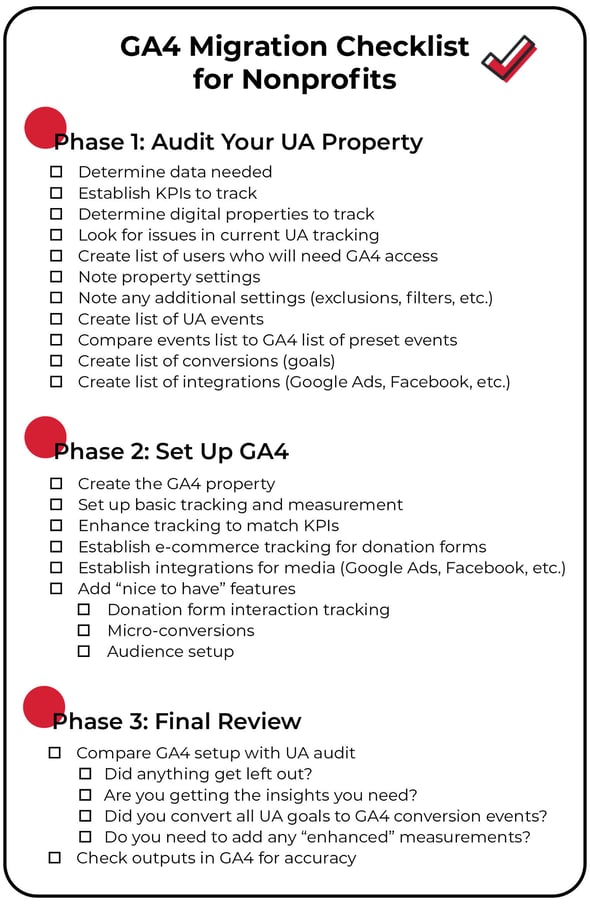
Learn more:
- Digital maturity: Measurement and messaging
- Digital maturity: Prepare now for the future of fundraising
- The basics of connecting your digital donor data

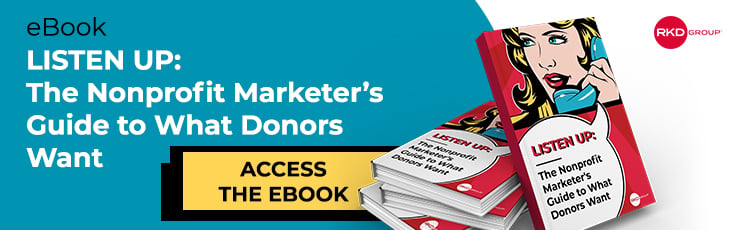

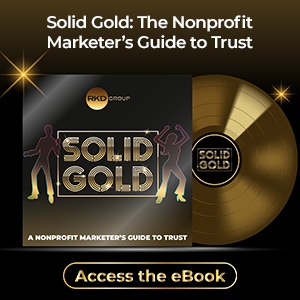
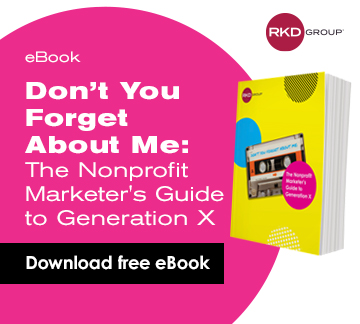

Leave a comment: