Many nonprofit organizations we work with utilize WordPress as their content management system (CMS)—and with good reason; WordPress boasts more than 60% of the CMS market share.
But the key to making WordPress succeed for your nonprofit, is leveraging their directory of 59,000+ plugins.
Thanks to its large user base, the WordPress plugin directory is constantly expanding. There are plugins to help you manage everything from sign-up forms and content editing to increasing users’ permission granularity and connecting to more web platforms than you can shake a stick at. If you have a problem, someone, somewhere has at least attempted to write a plugin for it! Even better, there are usually several options to pick from for any common website use case.
But before you add just any plugin to your lineup, there are a few things you’ll want to look at to help you assess. Here’s the checklist I run through before selecting plugins for our client’s websites:
1. Is the plugin compatible with your version of WordPress?
This may seem obvious, but it’s always a good place to start.
WordPress is constantly evolving and—like any good piece of software—releases updated versions as new capabilities and security patches arise.
Unfortunately, many plugins get abandoned over time. When a plugin is abandoned, no developer will ever make an update or patch to it again, and it will only ever be compatible with old, insecure versions of WordPress.
Here’s how I typically weigh plugin updates:
- If it's been updated within the last few weeks but isn’t compatible with a minor release version, you don’t necessarily have to write it off. Just make sure the plugin scores well on the remainder of this checklist.
- If it hasn’t received an update in six months and isn’t compatible with the most recent two major WordPress releases, I would consider it a dead or dying product and walk away.
Not sure how to check which version you have? Here’s a great step-by-step resource.
2. How often is the plugin updated?
This is an important one and extends from point number one.
Check for a history of updates. Regular updates mean that as users identify issues, and security experts identify problems, the plugin authors are actively fixing them. The more often it’s updated, the more secure it will be.
How can you check for updates? If it’s a plugin on Wordpress.org, look under the developer tab for the changelog. You should see a documented, long-running history of activity here briefly outlining feature additions, bug patches, security patches, etc. on a bi-weekly, monthly, or bi-monthly basis.
The more frequent the interval for updates, the better. This is the strongest simple metric available for predicting how actively the plugin will be maintained going forward.
Donors put a lot of trust in a nonprofit website, so it is important to ensure the software you’re working with will keep your website secure.
3. Who built the plugin?
Take a look at the website for the organization or developer who built the plugin. Are there existing learning tools available for clearly understanding the regular operation of the plugin?
Dig a little deeper and review their team on LinkedIn. Do they have a large team that can support the regular maintenance it takes to run a successful plugin?
If it’s a one-person show, updates will usually take longer to turn around, responses to tickets/issues are slower, and incompatibility issues with other plugins are more likely to go unsolved. There is also a significantly higher chance the plugin will become abandoned over time.
4. How many sites are actively using the plugin?
This is an important one. While boutique-style products are sometimes appealing, it’s something you want to avoid when it comes to your website.
Why? With a small user base, you’re carving your own path. This means it’s highly likely that you’ll be the first to uncover an issue and must submit a ticket to the development team to get a resolution.
With a large user base, you don’t have to be the guinea pig. If you run into an issue, there’s already likely a fix out there documented in the plugin’s forum. A large user base is also another great sign that the plugin will be well maintained as the development team has a serious financial incentive to keep up the good work.
To assess the size of a user base, look at active installs and not just downloads. Plugin download numbers are easier to game and reflect all-time usage instead of current usage. Thankfully, Wordpress.org features active install counts heavily now in most of their interfaces.
5. What do the user ratings say?
Ratings can say a lot. But they also need to be taken with a grain of salt. It’s impossible to please everyone, so think of these ratings like App Store ratings. Not every user will be as savvy as you, dear reader.
The reality is that sometimes people use the rating space as a place to vent frustration. That one-star rating may have more to do with their theme or a plugin conflict specific to their site than the plugin they’re placing a review on. If a plugin has more than 1 million active installs, the problem is much more likely the end user’s misunderstanding, not the software.
So, before you write off a plug-in due to a handful of one-star ratings, consider the ratio of five-star ratings.
6. Are the developers responsive?
If and when you do run into issues, you want a developer that is responsive to their user base. Take a look at their support forum to see how active they are. The more frequently they respond to the customer questions, the better.
If reasonable questions sit unanswered for weeks or months, I wouldn’t consider the plugin a suitable candidate. If their support is handled through their website, you should at least see responses to requests directing users to their website’s ticketing system.
Does the plugin you’re targeting pass this checklist? If so, that’s great!
There’s one last thing I always recommend: Use a staging environment to test the plugin first.
When adding anything new to your website, testing in a staging environment will help you avoid a crash on your production environment (AKA your live site). It’s always best to make sure everything runs smoothly before launching a new feature for the public to see!


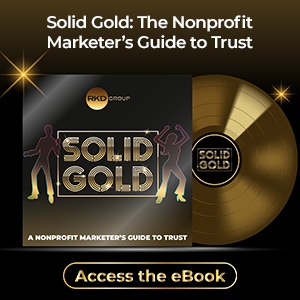
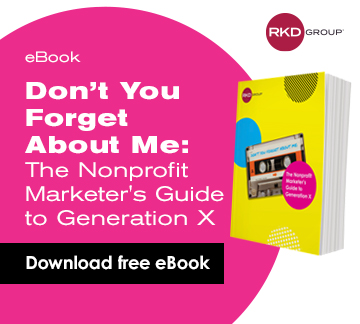

Leave a comment: